10 Tips for Professional PDF Elevate your documents from basic to professional with these essential tips.
The PDF format is the standard for professional document sharing, but not all PDFs are created equal. A well-crafted PDF is secure, readable, and easy to navigate. By following these 10 tips, you can ensure your documents always leave a lasting, professional impression.

1. Use High-Quality Fonts
Choose fonts that are clear, legible, and easy on the eyes. Ensure they are embedded within the PDF to guarantee consistent viewing across different devices and operating systems. This prevents any font substitution issues that could alter your document’s appearance 10 Tips for Professional PDF.
2. Optimize for Readability
Structure your document with clear headings, subheadings, and bullet points. Use adequate line spacing and margins to prevent the content from looking cluttered. A clean layout is essential for reader comprehension and engagement.
3. Compress Images and Graphics
High-resolution images can make your PDF file size too large, making it slow to load and share. Before creating your PDF, compress images without sacrificing quality. This keeps the file size manageable and improves performance 10 Tips for Professional PDF.
4. Add a Table of Contents
For longer documents, a clickable table of contents is a game-changer. It allows readers to quickly navigate to specific sections, saving them time and making your document more user-friendly.
5. Protect Your Document
If your document contains sensitive information, use password protection to restrict access. You can also disable printing, copying, and editing to protect your content from unauthorized use.
6. Use Digital Signatures
For legal or formal documents, a digital signature adds a layer of authenticity and security. It confirms the document’s origin and ensures that it has not been tampered with since it was signed.
7. Check for Accessibility
Make your PDF accessible to everyone, including those with disabilities. Use proper alt text for images, tag your document structure, and ensure color contrast is high enough for easy reading.
8. Flatten Forms Before Sharing
If your document contains interactive form fields, it’s best to flatten the PDF before sharing. This converts the fields into a static document, preventing recipients from editing your original data.
9. Use Consistent Branding
Maintain a consistent look and feel by using your company’s official colors, logos, and fonts. This strengthens your brand identity and makes your documents instantly recognizable.
10. Proofread Thoroughly
Before you finalize and share your PDF, take the time to proofread it carefully. Check for spelling errors, grammatical mistakes, and broken links. A mistake-free document shows attention to detail and professionalism.
10 Tips for Professional PDF By incorporating these tips, your PDFs will not only look professional but also be more secure, accessible, and user-friendly. These practices are essential for anyone who regularly works with digital documents.
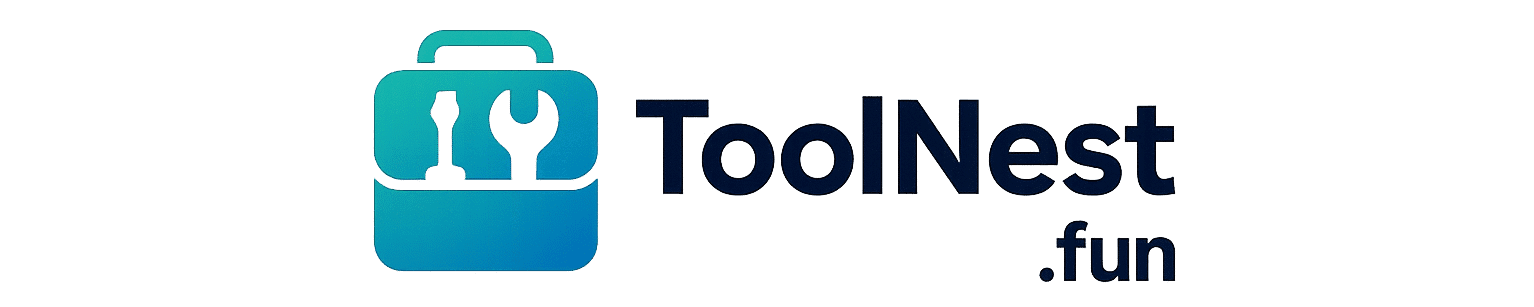
1 thought on “10 Tips for Professional PDF Documents”